The Substack Feature Most Writers Are Missing
How to Create a Standalone Page That Works Like a Website

I first shared this post in the Inkspired Community chat, where it sparked interest. Someone suggested it might be useful as a newsletter, so here it is - slightly edited for clarity.
You’re using Substack. You’re publishing. You’re growing your audience. But there’s one powerful feature hiding in plain sight that most people don’t even realize exists…
You can create standalone pages inside your Substack.
Not posts. Not newsletters. Actual evergreen pages - like a mini website - sitting inside your publication.
And here’s why that matters.
Substack Pages: Your Hidden Website
I’ve done this myself with a page I titled Monetize Your Life.
It sits on my Substack Home page like a 24/7 static web page. It doesn’t get buried in a timeline like a newsletter. It doesn’t disappear in an email inbox. It just sits there, working for me.
Even better? I can promote the unique URL (the direct link to my page) anywhere - on social media, in an email, in a YouTube video description, even on print materials like business cards or flyers.
It functions exactly like a standalone webpage - without needing a separate website.
What You Can Do With This Feature
Most writers on Substack aren’t using this. But once you know it exists, the possibilities are endless:
A Sales Page – Offer coaching, consulting, or digital products.
A Resource Page – Link to your best posts or external tools.
A FAQ Page – Answer common reader questions upfront.
A Bio Page – Introduce yourself with a personal brand story.
A Work With Me Page – Outline services for potential clients.
And that’s just scratching the surface.
How to Set Up a Standalone Page on Substack
Follow these steps to create your own permanent Substack page:
1. Go to Your Publication Dashboard
Click on your profile icon and select Dashboard.
2. Select 'Settings'
You’ll find it on the far right of the navigation bar under your publication title.
3. Scroll Down to Pages and Navigation
Keep scrolling until you see this section.
4. Find 'Custom Pages'
Look for the sub-heading:
"Create custom pages and add to your navigation bar."
5. Click 'Add'
This opens up the page editor.
6. Write Your Page
Use the editor just like a normal post. Add images, videos, links - whatever you need.
7. Publish It
Click Publish, and your page is now live.
8. Check Your Navigation Bar
Return to your Dashboard and click View Site to confirm that your new page appears in the navigation menu.
That’s it. You now have a permanent page on your Substack that anyone can access anytime.
Why This Matters
Substack isn’t just a newsletter platform. If you use it right, it can be the hub of your online business.
With custom pages, you can:
✅ Create a real brand presence without needing a separate website.
✅ Keep important info accessible - instead of burying it in old posts.
✅ Direct people straight to your offers - without losing them in email chains.
And here’s a bonus: Most new visitors to your Substack aren’t using the Substack app. They’re visiting your publication via their web browser (on mobile, laptop or desktop), which means your custom page will always be visible.
What’s Your First Substack Page Going to Be?
Most writers miss this feature - but now you won’t.
Set up your first Substack page today and turn your publication into something more than just a feed of posts.
What’s the first page you’re going to create?
Mike Searles
MENTOR MIKE
About our author: Mike Searles (Mentor Mike) is a member of the Inkspired Community. He helps writers, professionals, and retirees turn life experience and hard-won wisdom into extra income by transforming knowledge into high-value products and services that educate, inspire, and create real impact.
It’s such a treat to get unique points-of-view from our guest writers. If you have a story idea for the Inkspired Community newsletter, direct message Maryan Pelland



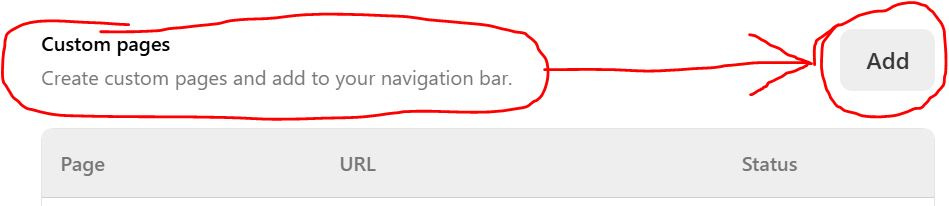

Thank you for what feels like a nifty little cheat sheet.
Wow, 🤯 this was invaluable to a newbie like me. I'm going to put some of these recommendations into practice, thank you! 👍🏾